“If This Then That” is a quick and easy way to automate common and/or time-consuming tasks without needing to know code. Each task, which they call a “recipe,” has an automatic trigger, so that when one thing happens, it triggers an action. For example, you could activate a recipe so that when you publish a new blog post, it’s automatically tweeted from your Twitter account.
Simply sign up for a free IFTTT account, pick a recipe, and follow the steps to set it up and activate it. This typically just requires a few clicks and takes less than a minute.
There are so many great recipes on IFTTT that it’s worth taking some time to browse through their collection to see what matches your interests. It’s not just for website owners – you can do all kinds of things, from having a photo sent to you of where you’ve parked your car to being notified when an astronaut is sent into space.
Many recipes have multiple potential uses, so while we’ve included a few common ways you can use them, there’s often plenty more to discover with a bit of imagination!
Below we’ve included some of our favorite recipes for bloggers to get you started. If we missed your favorite recipe, let us know what it is in the comments!
List your WordPress posts in a spreadsheet
Publish a new WordPress post and a corresponding row will be added in your Google Drive spreadsheet. This is useful for all kinds of things, from sharing and resharing on social media, to making life easier for virtual assistants or group blogs, to updating old blog posts easily, to helping you build or track backlinks. Simply make a copy whenever you need and edit to your heart’s content.
Add new posts to Buffer
Do you use Buffer to schedule social media posts? If so, here’s one for you: when there’s a new item added to your RSS feed, it’s then added to your Buffer queue with this Add new posts to Buffer automation. This can be used for having new blog posts automatically queued up in your Buffer.
Track your Pinterest pins in a spreadsheet
It can be hard to keep track of what pins you’ve pinned where and when. Not any more, with this handy recipe to track all of your pins in a Google Sheets spreadsheet. You could use it for keywords, analytics, avoiding spamming boards, and much more!
Track work hours in Google Drive
See how much time you really spend working on your blog with this recipe that helps you track your work hours using the power of Google Drive. You could take it further by using it to track the time you spend on individual tasks – ideal if you’re a virtual assistant or planning to hire one.
Save Instagram pics to Google Drive
Back up your Instagram photos by automatically sending them to Google Drive with this handy recipe. It’s an easy way to make sure you have all your edited and filtered pics should the worst happen.
Publish videos as blog posts
When you publish a video on YouTube, have it sent to your WordPress blog with a shortcode! It’s a quick way to publish your video as a WordPress post.
Email a group about a new event
If you’re in any masterminds, collaboration groups, or other small closed communities, you can automatically email them (make sure they’re okay with it first!) when you add a new event to your calendar, for example a sharing thread, a Live, or an in-person meetup.
Create a draft from a note
One for Evernote fans, this recipe creates a new draft post in WordPress when you add a new note to a notebook. It’s great for cutting down on the time you spend copying and pasting, and switching between tabs and apps.
WordPress to Evernote
And you can also create a corresponding Evernote note when you publish a WordPress post with this WordPress to Evernote recipe.
Email yourself a note
Have notes saved in your notes widget emailed to you. Ideal for having your to dos and memos in the cloud without the hassle of dealing with email directly.
Track new Mailchimp subscribers in a spreadsheet
Have new subscribers’ email addresses copied over to Google Sheets with this recipe to keep track of Mailchimp subscribers. You could use it to see how your list is growing, as a self-updating backup of your list, to share as part of a collaboration, or simply to help you organize your list in different ways.
Post Instagram photos to Twitter & Facebook without hashtags
Have your Instagram photos automatically publish to your Facebook and Twitter without worrying about all the hashtags ever using this smart recipe that strips them from the end of your captions when publishing to FB and Twitter.
Automatically tweet new blog posts
Automatically send your new blog posts to be tweeted from your own Twitter account for effortless sharing.
Track any Twitter search or hashtags
Keep track of who’s saying what about what topic without having to check yourself. This recipe sends your chosen terms to a spreadsheet – ideal for rounding up those PR/blogger request hashtag tweets or mentions of your website name or Twitter username.
Track brand mentions on Reddit
If, like us, you don’t spend a lot of time hanging out on Reddit, you won’t miss when someone mentions you with this brand mention tracking recipe. You could also use it to track mentions of other brands, for example if you’re working on a campaign, planning a pitch, or doing research.
Organize iPhone screenshots in their own album
Keep organized by separating out all your web screenshots from your regular photos. It’s all taken care of for you with this screenshot recipe.
Add iPhone screenshots to Dropbox
Store all your screenshots in the same convenient place with the Add your latest iPhone screenshots to a Dropbox folder recipe.
Sync Android screenshots to Dropbox
Don’t worry, there’s a recipe for Android users to enjoy too! Check out this IFTTT recipe that automatically syncs any Android screenshots you take to Dropbox.
Automatically back up your iPhone photos to Google Drive
Use Google Drive to back up your iPhone photos with this useful recipe.
Automatically back up your Android photos to Google Drive
And there’s a recipe for Android users that will back up your photos to Google Drive too.
Automatically back up Android photos to Dropbox
Make sure you have an extra back up of your phone photos in the cloud with this automatic back up recipe.
Automatically back up new iOS photos to Dropbox
For the iPhone users in the house, you can back up your photos to Dropbox just as easily as the Android fans can with this useful recipe.
Share new WordPress posts to your Facebook page
Once you’ve published a new blog post, you can automatically notify your Facebook fans and followers by having the link published there automagically.
Share Facebook posts on your WordPress blog
And if that’s not enough for you, you can do it the other way round, too! Here’s how to share your Facebook posts on your WordPress blog.
Post Instagram photos tagged “wp” to WordPress
Want to be selective about which Instagram photos are published as blog posts on WordPress? Using this recipe, only the Instagram photos you tag “wp” are published to your blog.
Pin new WordPress posts to a Pinterest board
If you have a board of your own blog posts (and if you don’t, you totally should!), you can automatically have new WordPress posts sent to it. This is also great if you own a group board.
And that’s the end of the list! We hope you enjoy exploring all the fun recipes IFTTT has to offer.
Enjoyed this post? Pin it:





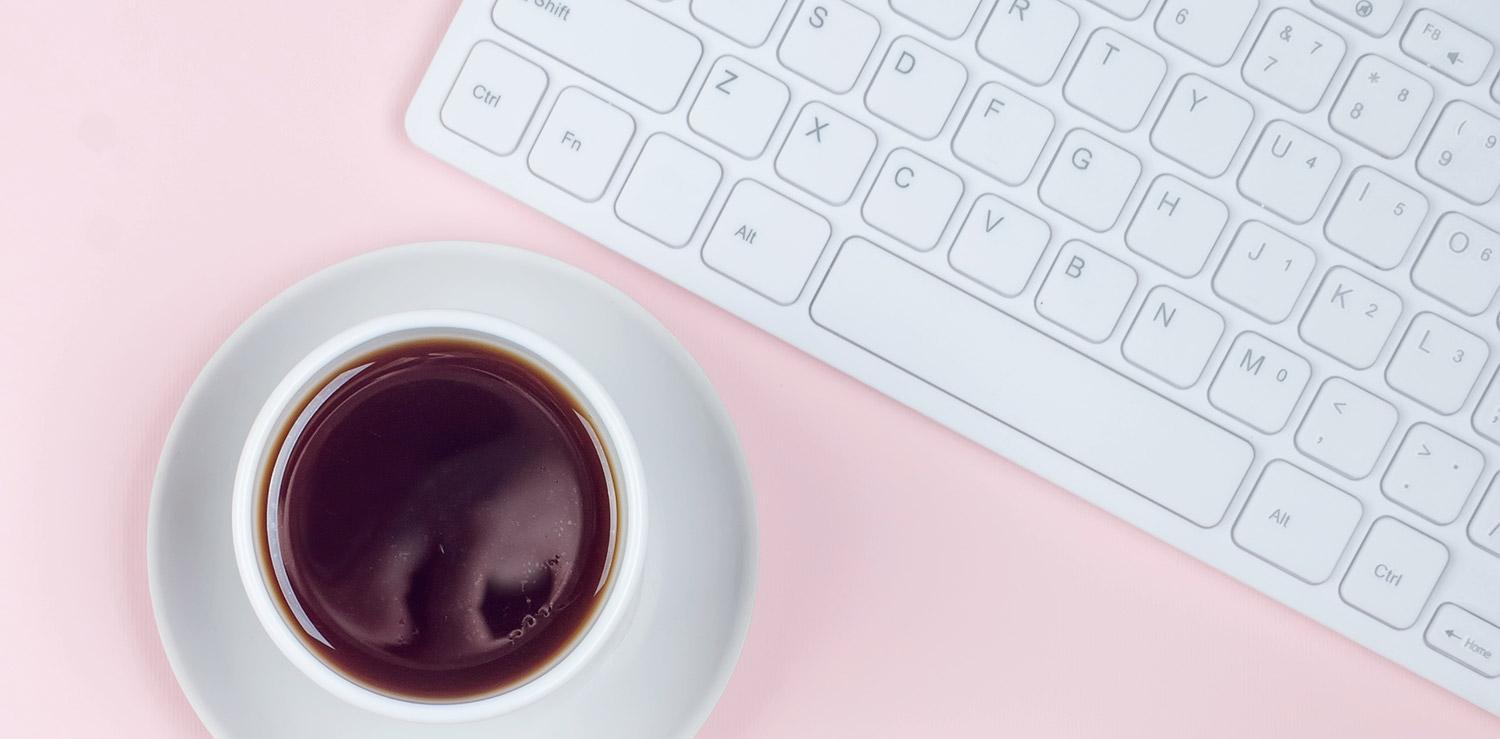

No Comments