When you’re first starting out, analytics can be one of the things that seems overwhelming. There are different ways to look at it and different numbers to analyse…plus, you also want to know how to use them to improve on what you have. But don’t worry; this post looks at the basics of getting started tracking your traffic, which numbers you really need, and how to use them to improve on where you’re at.
Currently reading: How To Track Your Blog Stats & Analytics Share on X
This post covers:
- The types of traffic-tracking tools you can use (and what to avoid)
- What key metrics to look at (and how to use them to grow your traffic)
There are two main types of website analytics:
- Ones that are focused on technical accuracy
- Ones that are focused on real people
Stats provided by your host are of the technically accurate type. This means that whether it’s a bot or human on your site, it counts toward your numbers. This is because whether your visitor is human or robot, it’s still using bandwidth and your host will track that because it costs them money and counts to whatever specs/limitations you have for your hosting plan.
However, if you’re planning to work with brands, collaborate with bloggers, sell or rent your website, or simply track for your own use, you’ll want an analytics tracker that filters out bots and only counts real people. A bot is never going to buy your ebook or count toward ad clicks. You’re going to be more interested in real people analytics as a rule; hosting analytics are really only useful as a sense check to make sure your other analytics are working properly, or to identify some other issue, for example a big influx of bot traffic.
Web Hosting Control Panel Stats
Your web host will provide analytics stats in your hosting control panel (if you’re hosted with us, log in to LyricalCP (you’ll need to create a user following these instructions first if you haven’t logged in before), and then scroll down to the “Logs & Stats” section at the bottom.
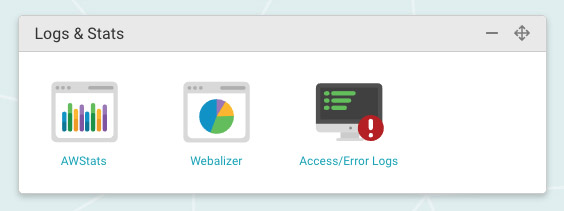
It’s also good to have something to cross-compare traffic. For example, we get support tickets from people thinking their Google search rankings have dropped and their traffic has disappeared, but it’s because of an issue with their Google Analytics script rather than the traffic or rankings themselves. A quick look in their hosting control panel tells you that all is well. The numbers will vary a bit when you compare the two, but it’s good to be able to rule out a problem with the tracking first, before assuming the worst has happened.
Google Analytics Stats
Even if you just plan to stick with basic tracking for now, it’s still a good idea to install Google Analytics as soon as possible. We have an article on Installing Google Analytics for WordPress, or if you’re hosted with us simply create a support ticket and let us know where you’ve got stuck or if you have any questions.
Google Analytics will only start tracking once you’ve installed it, it won’t show information for your site prior to that. So it’s important to set it up as soon as possible, even if you aren’t planning on digging into it yet or working with companies that ask for Google Analytics stats.
Google Analytics is the industry-standard way to track traffic, whether you have a blog, an ecommerce site, or you’re a large corporation. If you’d like to share your stats, you can add other users to your account (be sure to give them read-only access). This will help brands or buyers have confidence that your traffic and stats are what you say they are. It also means you don’t have to worry about keeping information listed on your website or in your media kit up to date.
Once you have Google Analytics set up, you can view your stats by going to https://analytics.google.com. You can have multiple properties and multiple sites added; there’s a drop down menu to easily switch between them. If you have subdomains, it’s up to you whether you want to track them separately or as part of your main site; you may want to make a decision based on ease of use vs accuracy, or if your subdomain is something entirely different to your main site (e.g. your main site is a blog and your subdomain is a shop, or vice versa). This is so you can see the differences in behavior, conversions, etc.

Many WordPress website owners prefer to view their stats right in their WordPress Dashboard, and there are a few different options to do this. Please note that having this type of plugin installed may slow down your Dashboard, so if you’re seeing that your Dashboard is slow, this is the first thing to check. Head to your WordPress Dashboard, then go to Plugins > Add New and search for “google analytics” to see what the different options are.
The main downside to Google Analytics is that it can be hit with what’s known as “ghost spam” or “referrer spam.” These aren’t spambots hitting your actual website, they’re just affecting your Google Analytics stats. For more details on this and how to filter it out, take a look at The 4 Main Types of Spam (& How To Beat Them).
If you have Google Search Console set up, you can add that to your Google Analytics to have more data pass between the two.
In the last part of this blog post, we’ll cover what stats you want to look at and what to do with the data for your site.
Online traffic estimator websites
There are a whole bunch of websites that claim to be able to estimate the traffic for any given site if you plug in the URL. As a general rule, these are extremely inaccurate and usually significantly underestimate the traffic to a website. This is because they’re very limited on the sources they can use to pull data from; if you have a decent amount of traffic from somewhere like Pinterest, or another referring website, or search engines outside of Google US, your traffic will be dramatically underestimated.
Many of them also make guesses based on your rankings for keywords and how much traffic they’re likely to send you based on the search volumes and your ranking. As you can imagine, this is a bit of a wild stab in the dark!
For that reason, we advise avoiding traffic estimator websites completely, whether for your own website or other people’s. If people are quoting them to you, for example they’re trying to use them as “evidence” to downplay your audience for a discount or payment, you can just ignore them (if your site is supposedly that bad why are they so interested in working with you anyway?) or you could counter with a Google Analytics report if you really want to. Never buy a website or make a decision based on numbers from traffic estimator websites.
JetPack Stats
If you’ve previously been hosted on WordPress.com or you’ve installed Jetpack, you may have a preference for Jetpack stats. The advantage of Jetpack stats is that they’re right there in your WordPress Dashboard by default, and they show at-a-glance data such as the number of views you’ve had. Jetpack is installed from your Dashboard by going to Plugins > Add New and searching for it.
However, Jetpack has a lot of bloat to it and we don’t recommend using it unless you really, really have to. We’re not going to pull you away from Jetpack stats if they’re what you’re comfortable with, but the accuracy and reliability can be a little off and they don’t include all the data you need to look at. Brands and buyers usually won’t accept Jetpack stats as confirmation of your site traffic. If your personal preference is to use Jetpack, we recommend using it alongside another stats tracker or at least having Google Analytics installed so you have the info to hand just in case.
The stats to look at and how to use them
If you’re using Google Analytics, it’s easy to feel overwhelmed or confused very fast. Don’t worry, you only need to focus on a few numbers to get a lot out of your metrics!
Google Analytics has been created as a professional tool that data analysts can use to make decisions at very specific/high levels, often for big corporations. For this reason, you’ll probably feel like there’s more to Google Analytics than you’ll ever make use of or understand, and that’s totally okay. As a site owner, you only need to concentrate on the most useful aspects for you; you don’t need to turn into a full-time professional data analyst!
To find them, simply use the search bar in your Google Analytics to search for the terms, or browse using the sidebar.
Key metrics
Users/Unique Visitors – This one is straightforward; each separate person who visits your site is a visitor, or user, of your site. In Google Analytics, bots are typically filtered out pretty well, so this is generally human beings (unless your GA has been hit with ghost spam as mentioned above). A user can have multiple sessions, as explained below.
Sessions – A session is a visit to your site, and includes everything one visitor does while on your website. For example, a visitor could start from your homepage, click a blog post, read it, move to another, and so on. For Google Analytics, when a visitor hasn’t been active on your website for 30 minutes, even if they still have it open, that’s where the session ends. The same user visiting your site several times in one day would be considered one unique user with multiple sessions. The number of sessions is typically what an ad network looks for (they will also often consider other factors, such as which countries your visitors are from and how they found your website).
Page Views – This is the number of pages that have been viewed by visitors. One user to your site could visit one page, while another could visit five. This would be reflected as six total page views. Reloading a page adds another page view.
Source & Medium – The source and medium refer to where that traffic came from. For example, if you have a visitor that comes from Pinterest, “Pinterest” will be listed. If a visitor comes from Google organic search, it will be listed as such, and so on. In some cases it will be shown as “Direct,” which is often someone typing your web address directly into their browser. However, Google Analytics also uses it as a catch-all term when it can’t determine where traffic is from, so it can be a bit of a tainted metric.
In the past, Google Analytics used to provide more information on the keywords people googled to reach your site; however, you will now often see (not provided) or another indicator that there’s no keyword. There are different rumors as to why this is the case; some people say to push you to ads, some people say privacy. Google Search Console can help provide a bit more info on rankings, but it’s generally frustratingly vague.
Other important metrics
Time On Page & Session Duration – As it sounds; this is how long a visitor spends on one page of your site. A broader metric for this is “Session Duration,” which is how long the same visitor spent on your site across all the pages they viewed. Both of these metrics give you an idea of how interested a visitor is in your website and content. Often (but not always!), the longer they spend on a page or your website, the better it is. To some extent, this will be dictated by the type of website you have and your content; if your blog posts are only around 500 words long, or you have an ecommerce store with short pages, people aren’t necessarily going to have a reason to stay on one page super long. If your pages are super long because you have a lot of ads, your time on page may be higher but it doesn’t mean that it’s a benefit, so if you have ads on your page you want to mentally add on some extra time for people scrolling.
Bounce Rate – This is how many people viewed one page of your site before leaving. This isn’t necessarily a bad thing; if they spent a long time on your page this looks good to Google so cross-check it with your Time On Page numbers. Even if the time on page was short, if the visitor performed an action you wanted them to take (for example subscribing to your mailing list, or clicked an ad or an affiliate link), this is still a win. If you’re a Lyrical Host customer, check the Resource Library for our full Bounce Rate Guide, including more details on what a good bounce rate is, whether you need to improve yours, and how to improve it if so.
Pages Per Visit – Following on from Bounce Rate, Pages Per Visit gives you an idea of how many pages people view on average before they leave your site.
New vs Returning Visitors – This is simply a comparison of how many visitors are new to your site and how many have visited previously. A high percentage of new visitors can indicate good search rankings (or another strong way your visitors are finding you), while a high percentage of returning visitors indicates a strong following (often from social media or email). This metric is only useful at scale, when your visitor numbers are in the thousands or more, because otherwise it doesn’t tell you a whole lot.
Mobile vs Desktop – Google Analytics can also show you what percentage of visitors used a mobile device to access your site, and what percentage desktop. This information may not be as important to you as some of the other metrics listed above, but it’s still useful. For example, if some of your site’s features look best or only appear on desktop, it can affect the majority of your users’ experience if they are largely mobile users. It also gives you some insight into where your readers could be; mobile use is more likely to indicate they’re browsing your site on the go or in bed, vs at a desk, which may affect things like how skimmable you want to make your content, or how location-specific.
What to do with those numbers (& then breaking down your goals)
Now you’ve got the numbers, you want to do something with them!
You may have a goal, for example reaching a certain amount of traffic to qualify for a particular ad network, or to work with a certain brand, or to join a particular affiliate program (if you haven’t joined our affiliate program yet, we don’t have a minimum traffic or follower requirement).
Google Analytics will take you through setting specific goals if you want to formalize them, but there’s nothing wrong with setting your own goals yourself in a spreadsheet, notepad or similar.
There’s no limit to what you can use the data for, which is useful but can also get overwhelming, fast! If you’re not sure where to start (beyond looking at the number of visitors you’ve had), here are some ideas to get you started. Simply use the search tool in Google Analytics and enter terms such as “time on page” or one of their suggested searches to get started, then work on refining what you need from there.
You could search for and look at:
- Improving posts with a particularly low time on page.
- Highest traffic/best performing posts to see what you can copy to improve your other posts, or particular strategies you can adopt moving forward.
- Adding more to high traffic/long time on page posts, for example a clearer call to action or creating an upsell or another post in the series (be careful not to cannibalise your current post – make sure to use different keywords and a different angle/purpose of the post).
- Improving the speed of posts that get a high proportion of mobile visitors.
- The posts/pages most viewed by particular countries – if your goal is to qualify for an ad network, that means you can create, improve and target more content like that to help you receive more qualifying visitors.
- Social networks by traffic and cut down your time on the ones that send the least traffic/increase your time on the ones that send the most.
- Diversifying your traffic – If all your traffic comes from the same website or tends to only hit the same one or two pages of your site, you’ll want to work on that so you don’t have all your eggs in one basket. Check where your traffic is coming from and aim to have more sources. For example, if the majority of your traffic is from Pinterest, look into search engine optimization for Google.
- Exit pages – Which posts and pages do people most commonly leave your site from? If one or two are much more common than the others, check if that’s fine or you need to do some work (if people are leaving because they clicked an affiliate link, for example, that’s likely a good thing, whereas if they left because the page had thin content or a problem with a script stopped it loading properly, you’ll want to do something about that). You may not always be able to tell, and obviously people are going to leave somewhere, but it’s something that’s worth looking at. To see what links people click on the page, you could add individual tracking to each link, or install heatmapping functionality like CrazyEgg.com or Hotjar.com.
Those are just some ideas to get you started, you definitely don’t have to do them all – just pick one that makes sense for your site and goals (or use them to inspire your own ideas). There are no rights or wrongs with this.
Breaking down your goals
Once you’ve decided on your goals, you may want to adjust them so you’re setting yourself up for success. For example, if your blog is brand new or you currently get under 100 visitors a month, having a goal of reaching 75,000 or 100,000 sessions per month to qualify for a top-tier ad network is going to take time to accomplish. Turning your ultimate goal into smaller stages of progress will help you celebrate your smaller successes and stop you feeling too overwhelmed. At the end of the day, improving the life of just one person is a huge accomplishment, so don’t underestimate it!
Take your starting point – whether that’s sessions, visitors, your time on page, your bounce rate or another metric – and aim to improve it by 10% to start with. Focus on one metric to start, and make sure you give it enough time and enough of a chance as you’re unlikely to see results overnight. The more significant the metric (with the big ones being visitors and sessions), the more work and time you’ll need to put in. Generally, if you’re working consistently at it, results should start to come a few months in.
The main thing that most site owners want to know is usually “how can I increase my website traffic?” There are a whole bunch of strategies and fields to get into with this; the most common ones for bloggers and other solo website owners are Google Search/search engine optimization, Pinterest, and many also use social media. These are whole career paths for people in and of themselves, so they’re beyond the scope of this post, but the blog posts linked above provide good starting points, and we also have a huge comprehensive SEO course that explains everything you need to know in detail.
Found this post useful? Pin it for someone else to discover:
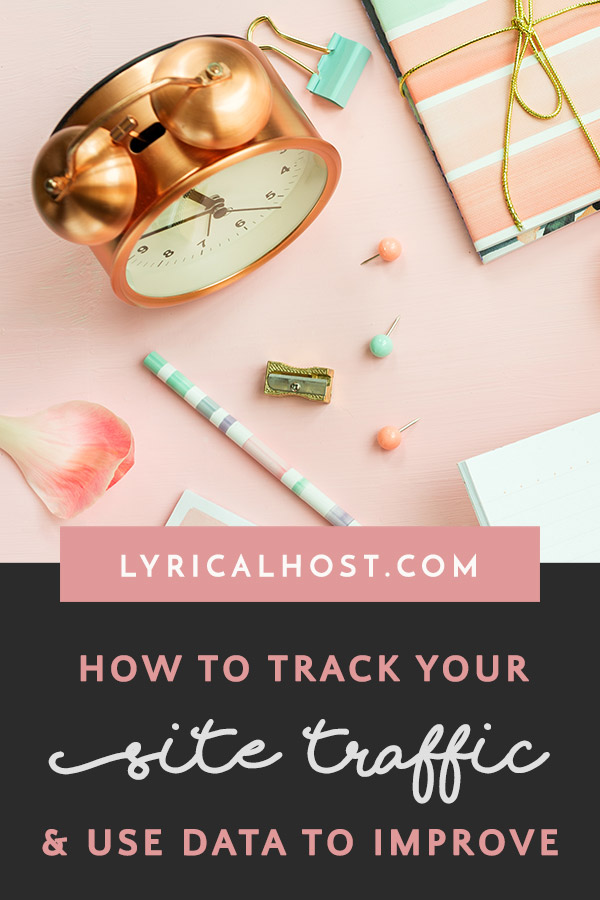






Niharika Verma
This pretty much explains my “direct” sources 🙂