Google Search Console has a page indexing report, which shows all kinds of different statuses for your pages.
Many people take this as there being something wrong with their website; however, they are very rarely errors, and usually don’t need fixing or validating. Google is a bit dramatic in some of its emails, subject lines and titles. This is a report largely for informational purposes, not a long scary list of things to fix.
In this blog post, we take you through what the statuses mean and what, if anything, you need to do.
Currently reading: The Blogger's Guide To Google Search Console's Page Indexing Statuses Share on X
Where to find the page indexing report
01. Log into Google Search Console at https://search.google.com/search-console
02. Head to Indexing > Pages.
On this screen you’ll be able to see how many of your website’s pages are indexed, and the reasons why pages may not be indexed yet.
If you don’t see what you’re looking for in this list, please raise a ticket.
Google Search Console page indexing report statuses explained
Here’s what each status means, and what (if anything) you need to do. If you’re looking for a specific status, please use Ctrl + F (or Command + F on a Mac) to search the page for the status you’re looking for.
Not seeing the status you’re looking for below? Google changes or renames things from time to time, so have a quick scan of the other titles to see if there’s something else that’s a likely fit and Google has just renamed it slightly. Or if you can’t see anything that seems right and you’re a Lyrical Host customer, please raise a support ticket and one of the team will be with you ASAP.
Discovered – currently not indexed
This status means that Google is aware of the page, but hasn’t yet crawled it. You don’t need to do anything, it’s just a case of waiting!
Crawled – currently not indexed
This is the stage after “Discovered.” It means the page has now been crawled by Google, but isn’t yet indexed. You don’t need to do anything, you just need to wait for Google to index it.
Alternate page with proper canonical tag
This means that Google considers the page an alternate of another page, which is usually caused by a query string (e.g. utm=123 or ?fbclid=123 is added to the end of your URL). These strings are typically added by social media sites like Facebook, email marketing providers, your internal website search, or similar where they’re adding referrer tracking.
Google understands this and knows how to deal with these types of pages, so they’re nothing to worry about and you don’t need to do anything.
Page with redirect
Any page redirect on your website can be marked with this status; it’s just telling you that the URL won’t be indexed as it’s just a redirect (Google wants to have the page it redirects to indexed instead).
Common examples of this include redirects from http:// to https:// (secure versions of your pages) due to your SSL certificate, and natural WordPress redirects (e.g. a URL with no trailing slash at the end being redirected to a URL with a trailing slash at the end, or if you used to have dates in your post URLs and no longer do).
This is just informational and no action is needed.
URL marked ‘noindex’
This most common tag pages, archives, admin login page, admin ajax, RSS feeds
This means that Google was instructed not to index the page and therefore didn’t. This is typically most common for pages that you don’t want indexed for your website, for example:
- Archives
- Tag pages
- Admin login screens
- Admin AJAX
- RSS feeds
If you’re seeing this status for URLs you believe should be indexable (i.e. they’re actual content pages on your website) and you’re a Lyrical Host customer, please raise a support ticket so the team can help.
Not found (404)
This is a standard 404 error. Google hasn’t encountered this from your sitemap, but as a link from another page or because the page previously existed but has been deleted.
You could:
- Check to see if you have a related post or page to redirect the broken URL to, and do that if appropriate.
- Or if it’s a broken link from another page on your website, you could fix any typos/coding errors, replace it with a link to a different page, or remove it (this is a good solution for visitors as it doesn’t create a dead end).
- Or if it’s a spam link to a page or image that’s never existed or you don’t have anything suitable to redirect the URL to, you can just wait it out; Googlebot will eventually stop crawling the URL.
If you need help redirecting a page or finding the URL, please raise a support ticket and the team will help.
URL blocked by robots.txt
This means something in your robots.txt file for your website is preventing Googlebot accessing the page. It’s best practice to use a ‘noindex’ directive if you don’t want certain pages indexed.
Please raise a support ticket for help fixing this issue.
Soft 404
This is most common when you’ve been doing some reorganizing and forgotten to delete an old category which no longer has any posts in it, or you had a tag and there are no longer any posts in it because you removed the tag or deleted the post/s. (When you’re setting up a new site, try to avoid creating all the tags and categories at the beginning if you don’t have any posts to categorize in them yet).
Redirect error
These errors are as a result of something problematic where one page redirecst to another. It means Googlebot encountered one of the following: a redirect chain that was too long (too long a series of pages linking to each other), a redirect loop (pages redirecting to each other), a redirect URL that eventually exceeded the max URL length, or a bad or empty URL in the redirect chain.
If you’re unsure what’s causing the redirect issue or how to fix it and the website is hosted with Lyrical Host, please raise a support ticket with our team and they’ll help you out.
Blocked due to access forbidden (403)
This is most commonly Googlebot trying to crawl a URL that your security plugin blocks, for example your login page. Alternatively, if you’ve set up a country block, you may be blocking a Googlebot originating from that country.
Have a look at what URL is being blocked, and if it looks like Googlebot should need to crawl it because it’s a genuine content page on your website, please raise a support ticket.
URL blocked due to other 4xx issue
If you’re a Lyrical Host customer, please raise a ticket with the details so we can help as this can be caused by a bunch of different things.
Duplicate without user-selected canonical
This happens when Google considers two of your pages as duplicates of each other, and it’s chosen to show one in search and ignore the other.
You can either select the other page as canonical via your SEO plugin, or change one of the pages substantially so it’s not perceived as a duplicate.
Duplicate, Google chose different canonical than user
You’ve marked this page as canonical, but Google thinks differently. This typically happens when the content isn’t similar enough for Google to consider it a duplicate page, but it sees another page as a better fit.
In this situation, we recommend reviewing both pages and trying to identify what Google could be liking more about the other one and updating your pages accordingly for better clarification, or adjusting your canonical to the same page if you think Google is correct.
Found this guide useful? Pin this post for later:
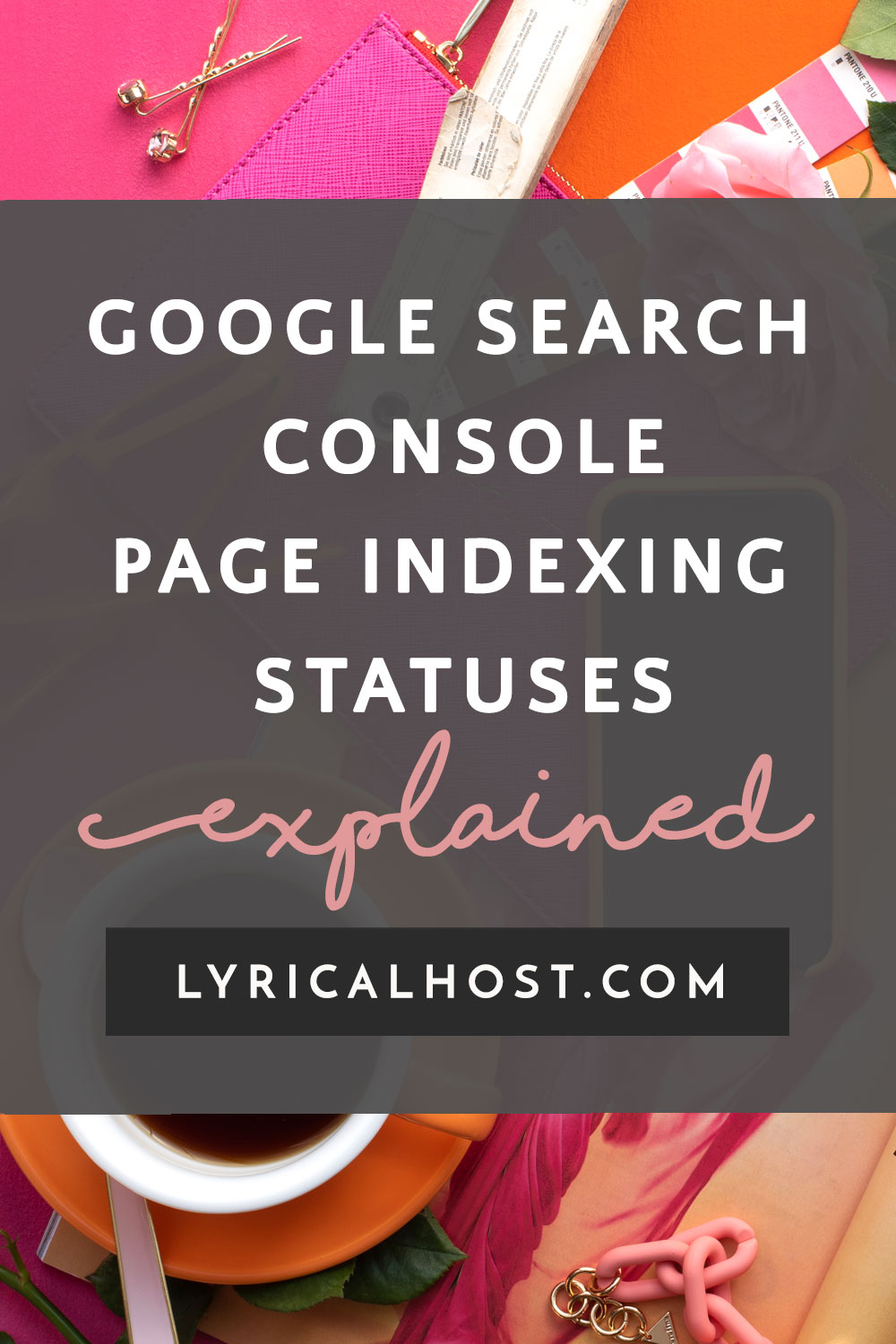






Clarissa R. West
Great info, thank you!