All websites need web space and bandwidth to run, with the web space being where files (such as your photos) are stored online, and the bandwidth being the data used by visitors in accessing them.
It works just the same as storing files on your computer uses space, and downloading files from the internet uses bandwidth. As such, the more web space and bandwidth your site uses, the more likely it is you’ll need to upgrade your web hosting plan.
Currently reading: How To Reduce Your Website’s Web Space & Bandwidth Use Share on XWhy reduce your web space and bandwidth use?
It may seem a bit strange that, as a web host, we want to help you reduce the web space and bandwidth you use. After all, web hosts traditionally want you to use more so you upgrade to a more expensive plan! However, we’re all about the bigger picture:
– Less server space and electricity is needed/used for your site and visitors, so there are environmental benefits (for more on this and other green tips, see our post How To Reduce Your Digital Carbon Footprint.
– Any of your visitors who use pay-as-you-go data will pay less while browsing your site, as lighter, smaller pages use less data (for example a page with a lot of large images will consume more data and bandwidth than one that’s just text).
– It makes it easier for you (and often your visitors!) to find things you’re looking for. A digital declutter always helps if you’re feeling overwhelmed or catch yourself endlessly searching your files.
– We don’t want you to be paying for things you don’t need, and we don’t want to be storing and serving things you don’t need (or want) either!
If you really do have a ton of traffic that uses a lot of bandwidth and you need to have a lot of big files on your website (for example if you’re a photographer), then it may just be that your site is naturally going to be a heavy resource user, and that’s totally fine. This post is likely to be more helpful for you if you feel like your web space and/or bandwidth usage is high but doesn’t seem to correlate super well with the numbers of files and/or visitors your site sees (i.e. you don’t get a ton of visitors but your site has very heavy bandwidth use).
Checking your website’s web space and bandwidth use
If you’re a Lyrical Host customer, you can check your space and bandwidth usage following this knowledgebase article: How Do I Check How Much Web Space And Bandwidth I’m Using?
Bandwidth stats run from the start of the month to the end, and reset for a new month. So the earlier in the month you check your bandwidth use, the smaller the number you’ll see. To get a better idea of how much bandwidth you’re using, you’ll want to check late in the month. However, checking early in the month can also highlight unusually high numbers, or give you an idea of how much you’re likely to have used by the month end.
Web space doesn’t reset monthly. Instead, it’s a running total of the data stored for your site. As well as things you upload, for example images and PDFs, it also includes things like the space your WordPress install takes up. If you’re hosted with a budget host, it’s likely that your email accounts will also be hosted in your web space and take up a significant chunk of your web space allowance. At Lyrical Host we store mail separately on its own mail servers, so this isn’t something you need to worry about as email doesn’t consume your web space.
You can immediately reduce your web space use by deleting files you’ve uploaded (just make sure you weren’t actually using/needing them anywhere!). When you make changes to reduce visitors’ bandwidth use, it will only reduce the amount subsequent visitors use because historical ones have already consumed bandwidth.
If you’re not a Lyrical Host customer, you can usually see your stats in your hosting control panel – ask your host if you’re not sure where to find them.
How to improve both your website’s web space and bandwidth use
Lyrical Host customer? Grab handy checklists from the Resource Library to accompany this blog post!
The tips below will help you reduce both bandwidth and web space.
Check your image file sizes
Even one large (think over 200KB) image can have an impact on resource usage, especially if you have a lot of visitors. Multiply that by a lot of large images, and you can see where your space and bandwidth goes, even before you consider the rest of your site!
The other advantage of small image sizes means that your web pages will load a lot faster for you and other people visiting your site.
To check for super large images on your site, run a waterfall speed test and click the images to see what the file sizes are. If you’re a Lyrical Host customer, our Speed Boost course is free to you (just create a support ticket!) and takes you through everything you need to know about running a proper test and understanding the results. If you’re not a customer, you can pick up the Speed Boost course here.
To optimize your images, check out How To Optimize Your Images For The Web.
Check any videos you have
If you have any videos in your Media Library, consider uploading them to YouTube or Vimeo and embedding them from there instead (keeping a copy on your computer or in cloud storage such as Dropbox or Google Drive, just so you have an extra backup copy if needed).
If you need to host the videos on your website, ensure they’re optimized so the file size is as small as possible without compromising on quality. Videos are notoriously large out of the box, so you can save a ton of space by optimizing them using a tool such as Handbrake. Then just upload to your website, and re-add to your page or post as you normally would.
Check for theme-specific space or bandwidth hogs
Some themes can have huge backgrounds, or background images that look small (because they’re scaled down) but are actually being loaded in full.
If you have any background images, section images, or dividers, they’re worth checking. If you need help with this, just contact our support team as normal.
Utilize your web host’s help
Any good web host can give you pointers on how you can save space and bandwidth for your own specific site and needs. The help they provide may vary, but they should be able to tell you about bigger culprits you may have missed or not be aware of.
How to improve your site’s web space use
The tips below will help you reduce web space in particular.
Review your backups
If you’re backing up your website (if you’re hosted with us we back up your site every 24 hours, but it doesn’t hurt to have your own backups too!), make sure your backups aren’t being stored in your own web space. As well as hogging your web space, it’s also less secure as it’s best to vary where your backups are stored.
If you use Updraft Plus or BackupBuddy, these articles explain how to store your backups elsewhere instead: How To Back Up Safely Using Updraft Plus and How To Back Up Safely Using BackupBuddy
If you’re taking your own backups, either manually or using a plugin like the ones mentioned above, don’t forget to keep on top of deleting old backups – especially if your site is large and/or you take backups very regularly. You likely really only need to have one or two copies of your site files, not daily ones from the last year, for example!
Review your content
If you have a bunch of old posts or pages that don’t really see any traffic or interest, consider removing them completely and redirecting the URLs to other more relevant pages where you have them (if you need help with this, just ask our team!).
Reviewing your files can also be done in the same way – just be careful not to delete items from your Media Library that you’re using somewhere on your site as it will create 404 errors.
How to reduce your website’s bandwidth use
The tips below are mainly just for reducing your bandwidth use.
Review your header, footer, and sidebar
Any content that is loaded on every single page of your site needs to be lightweight and well-optimized to reduce the amount of bandwidth used.
For example, you wouldn’t want to have a large image or video you’ve uploaded to your Media Library in your sidebar on every page, because it will increase your page size on every single page of your site.
If there are images you can drop from your header, footer or sidebar, that can be worth doing too. Images can sometimes be found in places you don’t expect or remember; for example some themes have graphic-heavy menus/navigation bars where a lot of images are loaded (for example thumbnails of categories or blog posts).
Check the number of images/files/downloads on a page
If you have pages that have a ton of images, they can quickly end up using a lot of bandwidth if each visitor is loading every image.
For this reason, if you have any particularly image- or video-heavy pages, consider doing one or more of the following:
– Remove any large files, especially images or videos, that you don’t really need on the page (this assumes they don’t send you a lot of traffic from Google Images, in which case you may want to leave them as they are!).
– Use small clickable thumbnails instead of large images where you can (especially for grids or galleries); this way people can still click to view the images they’re particularly interested in.
– Use pagination or page tabs to have long lists of graphics/downloads spread across multiple pages instead of just one. People can click between tabs or click to pages 2, 3 etc. if they’re actively interested in browsing everything, but aren’t automatically loading a ton of files. There are plugins to help with this, or contact our support team if you need assistance.
– Replacing a bunch of images with a single preview image. Creating a single image in Canva or other graphics software to represent a whole bunch of your images or videos (instead of a single different image for each), can help you reduce space and bandwidth. Plus, with one unique image to load instead of dozens, your page speed will improve too.
Revisit your top viewed posts and pages
You can find out which are the most visited using an analytics tool like Google Analytics or AWStats.
Once you have a list, check them all one by one to see if there are any opportunities for saving bandwidth using the tips and suggestions in this post. For example, this could be things like removing images that don’t add a lot to the page, replacing hosted content with embedded content from other sites such as YouTube, and similar.
Every little helps when it comes to reducing your space and bandwidth use because it has so many positive impacts, so even if you’re on an unlimited hosting plan or you can only reduce your usage by so much, it’s still worth spending some time on.
Enjoyed this post? Pin it for someone else to discover:
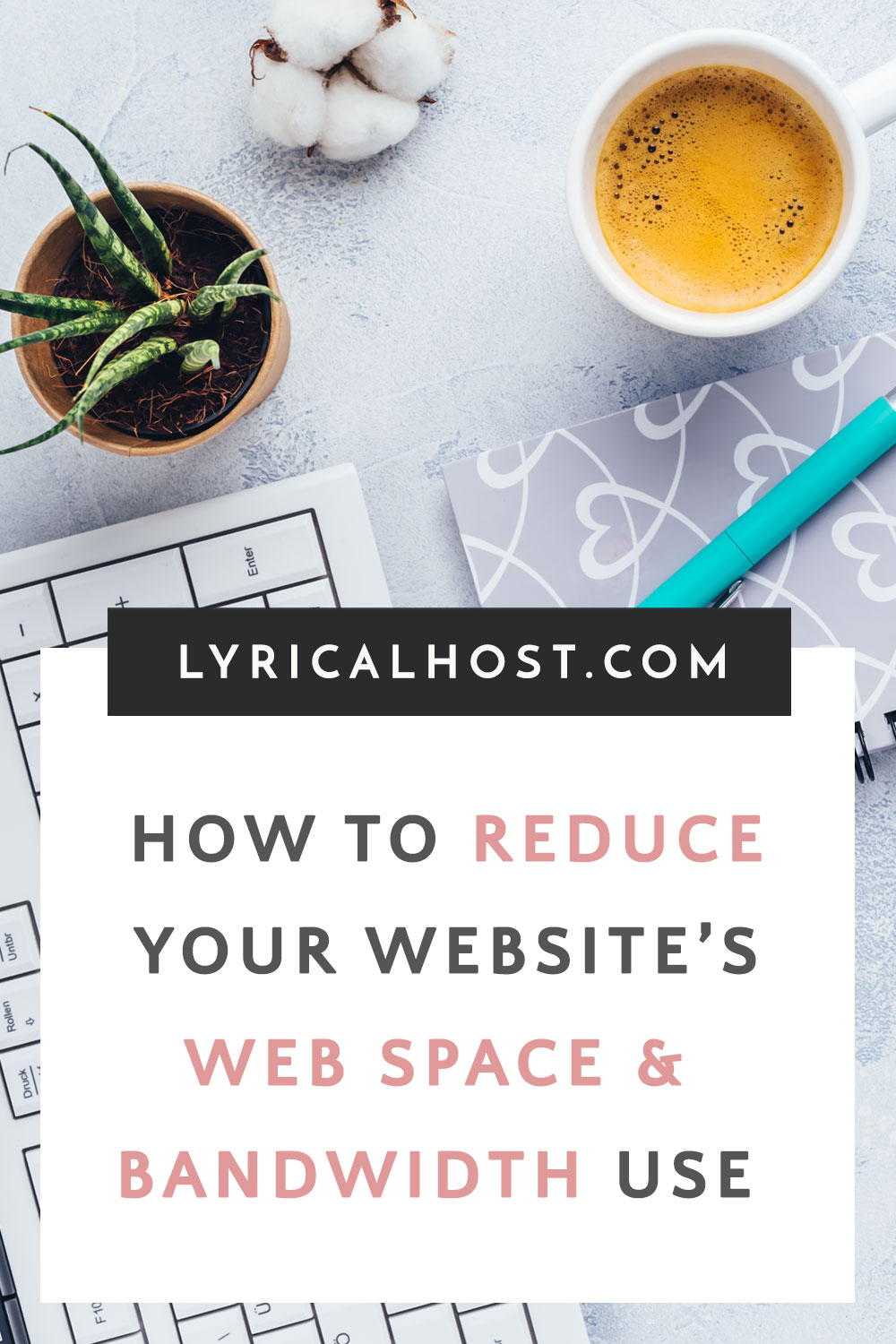

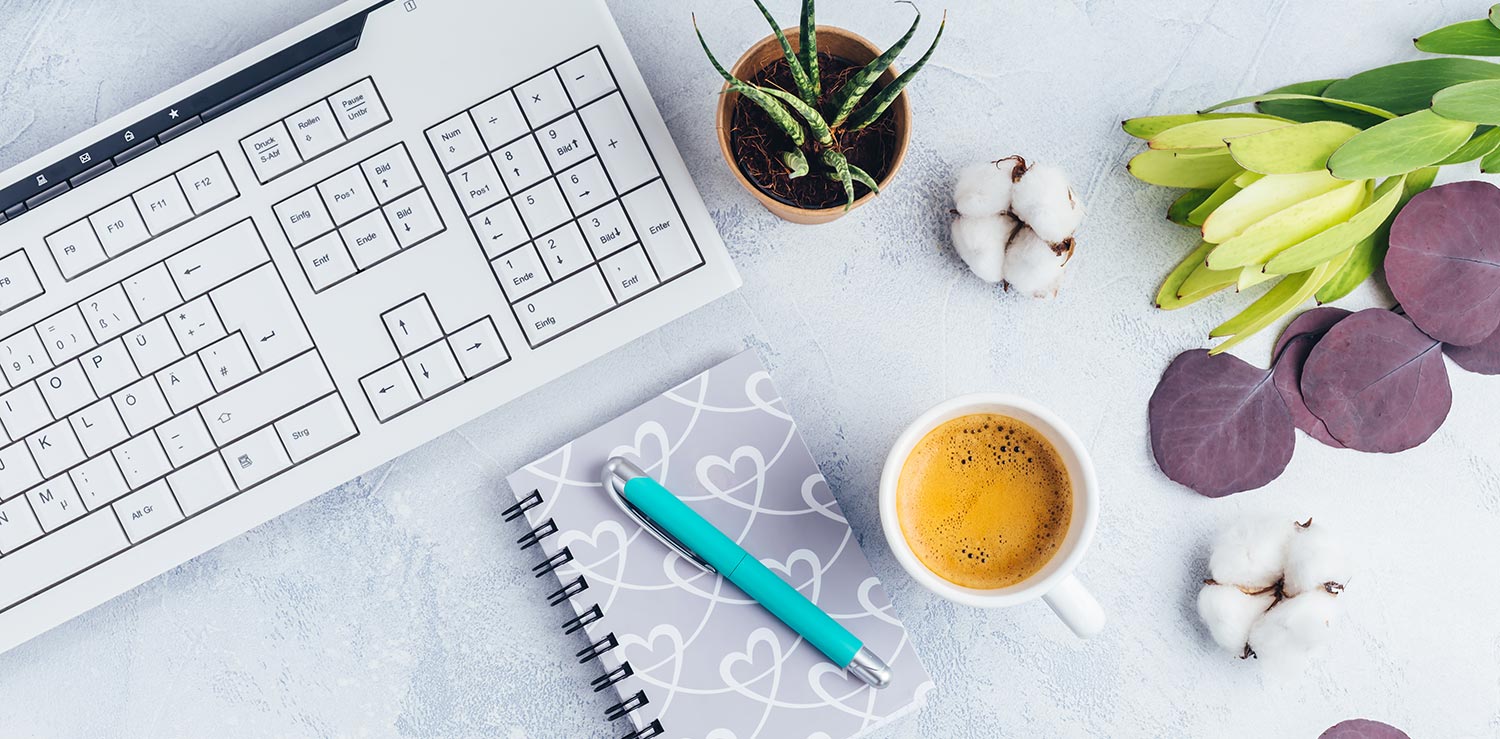




No Comments