There are thousands of WordPress plugins out there (we covered a handful in 7 Must-Have Free WordPress Plugins) to help you get the features and functionality you want for your website.
However, there are also a bunch of plugins you don’t need, so this post looks at some examples and explains why you don’t need them. Let’s get started!
Currently reading: WordPress Plugins You Don't Need Share on X
Having fewer plugins can help your site speed, reduces the number of potential security risks, and means you’re less reliant on third parties. So having a regular plugin review and checking what plugins you no longer need, or checking in advance if you do really need that plugin, can make a big difference.
You may have gone through What To Check Before Installing A WordPress Plugin and decided that the plugin you’re looking at is all good. But…there are still some circumstances where you may not need it, including:
01. If it’s leftover from a past host or theme
If you’ve switched hosts or themes, you may have plugins still installed from them that you don’t need. These could be migration plugins, plugins that are used to manage or update your theme, or similar. You can just deactivate and uninstall them.
02. If your host already handles the functionality
There are a whole bunch of speed-related plugins, including ones that handle caching. Many hosts already include this as standard, and their integrated caching may even be better than the third party plugins (for example, ours is!). Check with your host whether you need the speed plugin/s you’re looking at before you hit install, as multiple sources can conflict, and if they’re paid plugins you can save some money.
03. If it’s better coded in directly
For some things, it’s much more efficient and/or reliable to use code directly rather than adding a plugin to your site. This is especially true in cases where a plugin will add more to your page load, could create potential security issues, or would cause you a major headache if it stopped working/was abandoned by the developer. Don’t worry, we’re only suggesting you do this when there are super easy code options available! We’ll look at some examples of this below.
Now we’ve covered some of the main reasons you may not want to install or keep a plugin, let’s look at some specific types of plugins.
01. Redirect plugins
Redirect plugins can seem super convenient if you want to forward one post or page to another but aren’t really sure how to do it. However, using a plugin for this can be a bit of a pain. Often you have to add redirects one by one, which makes forwarding in bulk very time-consuming. Plus, using a plugin adds a lot of code to your posts and pages when there are more efficient ways to handle it.
If you’re a Lyrical Host customer, simply raise a support ticket and we’ll set up (or explain, depending on your preference!) redirects at no extra cost.
02. Caching plugins
Caching plugins are frequently recommended on social media as a quick fix to make sites faster, but they’re one to be careful with, because:
- Multiple sources of caching can conflict.
- Not all caching is created equal.
- If you are using a plugin, you’ll need to configure it so it works at its best rather than just activating and forgetting.
Many hosts, including us, include caching automatically, so installing a caching plugin on top is (counterproductively!) likely to make your site slower. Speak with your host to find out what they recommend; for Lyrical Host customers, we recommend using our built-in caching wherever possible.
Other speed-related plugins can have caching components to them even if they don’t outwardly describe themselves as caching plugins. You’ll want to check through the settings of any speed optimization plugins you have to
03. Nofollow plugins
A lot of people aren’t sure how to nofollow links using code, but the good news is that it’s super simple! You don’t want to rely on a plugin to do it – we’ve seen people devastated when their choice of plugin has stopped working and thousands of their nofollows have disappeared from their links.
To add nofollow to your links, switch to your text editor and add rel=nofollow inside the link code, so it looks like this:
<a href="https://www.google.com" rel="nofollow">This is a link to Google</a>
You can do the same for “sponsored,” and other link attributes. For more of a step by step guide, see Everything You Need To Know About Nofollow Links (& Other Rel=Attributes).
04. SSL redirect plugins
Installing an SSL certificate for your website protects your visitors’ data from being intercepted while they’re browsing your site (we have a blog post with more details on what SSL certificates are and how to install one for free with us).
If you created posts and pages for your site before installing an SSL certificate, it’s possible that you used a redirect plugin to have all the http:// URLs redirect to https:// URLs. This is one of those situations where it’s more efficient and long-term reliable to have it coded, or even just Force Redirected (this can be done from your LyricalCP control panel). If you have questions or need help with this, just contact our support team and they’ll be happy to help.
05. SSL mixed content plugins
Following on from the SSL redirect plugins, you can also get plugins to fix “Mixed Content” warnings. This is an error that results in a broken padlock displaying next to your website in visitors’ browsers. It’s used to show that although an SSL certificate has been installed for the site, there are elements being loaded that aren’t secured by that. These are typically images or scripts that start http:// instead of https://.
It can be hard to pin down scripts that have http:// in them, especially if you aren’t a coder, which is why many people rely on a plugin. Newer versions of WordPress can handle them without a plugin. However, if you’re hosted with us simply create a support ticket and we’ll find and fix them for you at no cost.
06. CDN (Content Delivery Network) plugins
This is a personal choice, because unlike with caching, there’s no real harm done if you decide to use different/multiple CDNs for your site. A CDN basically helps your site load faster by loading images and other elements of your website from nearer the visitor’s location.
If you’re hosted with us, we already have a CDN built-in, so you don’t need to add Cloudflare or anything like that. But, you can if you want to – you just don’t need to.
07. PageSpeed score fixer plugins
There are plugins out there that will increase your PageSpeed Insights scores; before you get too excited, they typically increase scores without improving site speed – basically, they’re designed to box check what the PageSpeed Insights test looks for, whether it’s relevant to your site or makes any difference to your real site speed or not. We don’t recommend using these because they’re basically just vanity plugins that don’t perform any real function. However, if you’re going to use one, we recommend using a free one rather than paying, as they fundamentally do the same thing.
08. Revision control plugins
By default, WordPress is set to save past revisions of your blog posts. This means when you make a change to a post and hit save, a copy of what it was like previously is stored for you in case you need to revert back to it.
While this is a good idea in theory, people’s revisions can run to hundreds per post, especially if they save or update content regularly. This makes your database larger and slower, which can impact your site’s performance.
For those who don’t want or use revisions, there are plugins which limit revisions in order to keep your database lean. However, the best approach is to have this coded in rather than to install a plugin. This is because it’s literally a line of code and a plugin is a bit overkill. If you’re hosted with us, our support team will add this code in for you at no extra cost, you just need to raise a support ticket. Otherwise, a good developer should be able to do it for you at a very reasonable price.
09. Pin description plugins
There’s one caveat here – if your pin description plugin also has other features, you may want it for other functionality. If it literally only adds a pin description field to your posts, skip it. It’s much more efficient (and depending on the plugin, more reliable in the long-term) to just add the code to your images yourself by switching to the code view/text editor in your Dashboard.
Here it is:
data-pin-description="Thinking of starting a second (or third, or hundreth?!) blog or website? Here's what to think about."
Here’s an example of what it looks like as the full image code:
<img src="https://www.lyricalhost.com/wp-content/uploads/2020/11/when-should-you-start-another-website.jpg" alt="When Should You Start Another Website?" width="600" height="900" data-pin-description="Thinking of starting a second (or third, or hundreth?!) blog or website? Here's what to think about." />The first part of this code locates the image. The ALT part describes the image for people with a visual impairment and search engines. The next bit defines the width and height, and then the final part is your pin description, where you can also include hashtags.
10. Old migration & old theme plugins
If you’ve moved hosts or switched themes, you may have old plugins still kicking around from that. You shouldn’t need any theme-specific plugins or migration plugins from old hosts, but if you have concerns, check with your current host or take a backup before removing them.
If you found this post useful, please pin it for someone else to discover!
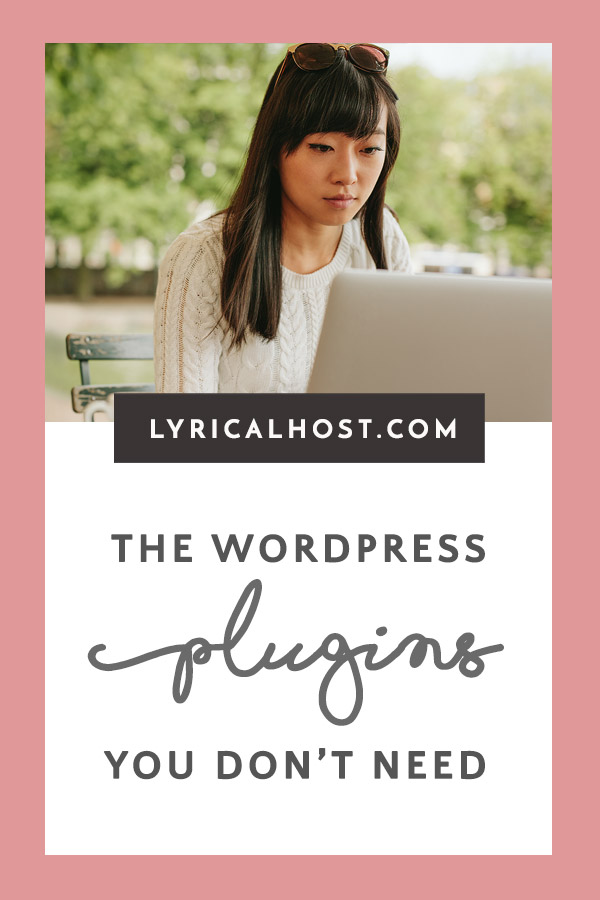






No Comments