Over time, it’s likely that your website will end up with links to other sites that no longer resolve and instead show a 404 error when clicked. In this blog post, we look at how important that is, best practices for fixing them, and some shortcuts to save you time!
How important is it to clean up broken links?
Cleaning up broken links is a job that a lot of website owners and bloggers take very seriously. However, although it’s a good thing to do, it’s not going to be the end of the world if you don’t do it (or don’t do it very often). If you like every aspect of your website to be clean and tidy, then it makes sense to clean up your links, especially in your comments section.
It’s also a good idea to be conscious of who and what you’re linking to, and having a reminder in your calendar to check broken links can also remind you to check other types of links as well (such as your affiliate links and sitewide links in your menu, sidebar or footer).
If you’re into search engine optimization, it’s also often mentioned in that context as a best practice. However, this is usually only super relevant to people who only do SEO and have time to spend on a low reward, low priority task.
It’s up to you to decide how important checking and fixing broken links is for you and your site, and whether it’s worth it to you based on the time you have available. As a blogger or business owner wearing a lot of hats, it’s likely to be not very important to you.
A general rule of thumb is that the more difficult or time consuming a task is, the more reward you’re likely to see from it. Tasks that distract you from publishing or improving content, doing keyword research, building links and relationships or generally promoting your site are often not the best use of your time (an exception to this is critical security related tasks).
Having said that, a broken link today could be a domain that’s picked up and used by someone else tomorrow, and it’s easier to identify a broken link than one that resolves to a site you don’t want to be associated with. So if you’re fanatical about who you link to, you likely want to clean up broken links just in case (and check other links on important pages from time to time too).
To plugin or not to plugin?
There are WordPress plugins you can install and use to check for broken links, but we advise against using them. This is because they are typically very resource intensive and can run very frequently (see other tips for minimizing your digital footprint), and badly coded link plugins can even negatively impact your site’s performance. (If you do decide to use a broken link checking plugin, it’s best to only install and activate it when you’re actively intending to fix broken links, and remove it as soon as you’re done).
Happily, there are free external services you can use that do the same job. They don’t impact your website, and it also saves you having to use or think about another plugin.
While we don’t specifically recommend any particular website, BrokenLinkCheck.com is one you could use – a quick Google will throw up many other options to try. Side note: If you’re offering this as a service, you could use these services to plug in URLs as a pitch for potential clients, or to include in a report if you’re asked to provide an audit for SEO.
Broken link checking websites are super simple to use. Simply enter your URL and they’ll return a list of broken links they’ve found on your site. You’ll want to go through them and take a look at the types of links they are and the reason they’ve come back as broken. Some sites may just happen to not resolve when checked, haven’t redirected a particular page, or are on hiatus or maintenance mode temporarily but could be back to normal soon.
Once you’ve created a shortlist, you can then find the links on your site and edit or remove them as needed. Keeping the information in a spreadsheet can be useful if you have the time, as then you can check back later to see if sites/pages you weren’t sure about are still flagging up as broken links.
Cleaning up broken comment links
People often find that the most common source of broken links on their blog is the comments section.
Over time, people change their URLs and drop their domain redirects, or simply move away from websites/blogging. If they’ve commented on your posts in the past, chances are a broken link check will throw up a lot of 404s.
The good news is that you don’t need to deal with comment links manually (assuming that the author name itself is the link, rather than the link being in the comment body). If you’re a Lyrical Host customer, just create a support ticket and we’ll fix them for you at no extra cost.
If the links are in the comment body, and the comment is otherwise not spammy, it’s best to do through and delete them manually. Do a few posts at a time or set a timer/calendar reminder if you feel overwhelmed. As comments are nofollow by default in WordPress, it’s not the end of the world if you leave them; however, if the domain name you’re linking to is later picked up by someone else, you can’t control what content may be on there.
Can’t I just turn off commenting or remove my comments section?
This is another option if you want to streamline your site. However, good quality comments and discussions in the comments can be good for your SEO, especially if people ask questions and you can add extra value to the post (or even get ideas for future posts or improving your initial post with extra information or clarification). So if your comments section adds value, it’s better to keep it – both for human visitors and search engines.
A halfway point could be to install a plugin that turns off commenting on a post after a certain amount of time. Older posts can potentially attract more spam comments, but if that’s not an issue for you it’s fine to leave things as they are.
If your broken links come mainly from spam comments, or you get a lot of spam, you may want to go into your WordPress Dashboard and revisit your discussion settings, or follow some tips from this post: The 4 Main Types Of Spam (& How To Beat Them).
Did you find this post useful? Please pin it for someone else to discover!
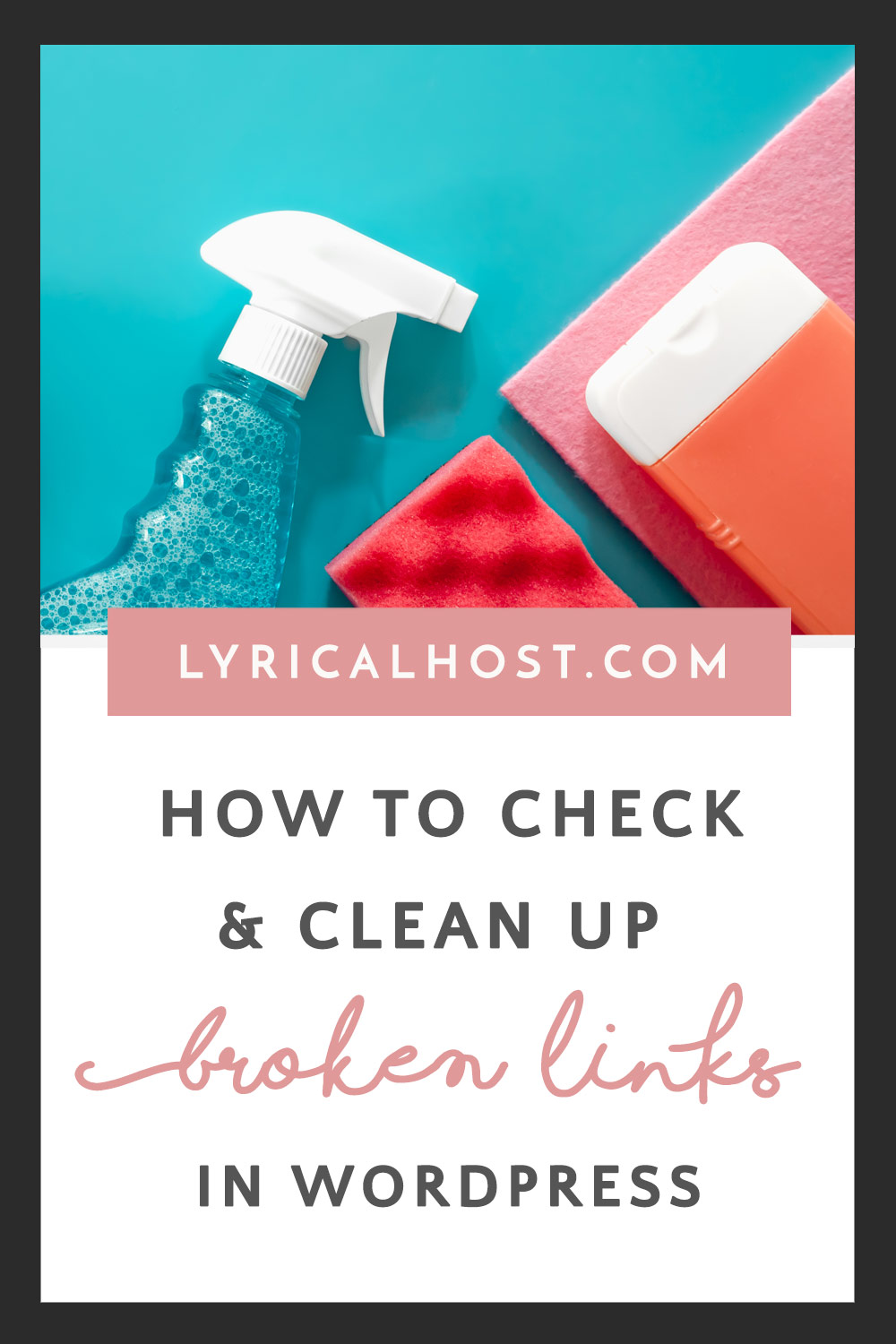






No Comments