Every website has a bounce rate, which is the percentage of visitors that view just one page before they leave. The higher the percentage, the fewer people are sticking around to browse multiple posts or pages.
This blog post explains what a good bounce rate is, how to improve your bounce rate, and even why having a high bounce rate isn’t always a bad thing!
Read on to find out more…
Currently reading: The Blogger's Guide To Bounce Rate Share on X
Before we start: If you’re a Lyrical Host customer, there’s a checklist that accompanies this post you can download from the Resource Library!
Things you need to know about bounce rate
Blogs typically have a naturally high bounce rate, much more so than other types of websites.
The majority of visitors will arrive at a blog post from search engines, email, or social media, read the post they clicked through to, and then disappear without reading anything else. For this reason, you only want to compare your bounce rate with other blogs, not generally for your industry or with non-blog websites.
What’s a good bounce rate? For a blog, an 80% to 90% bounce rate is common. If you don’t get much traffic, your bounce rate is likely to be a more extreme number and not very representative. For example if you have two visitors in a day, your bounce rate will be either 100%, 50%, or 0% for that day. If you have a good amount of traffic but you’re seeing an extremely low bounce rate, for example 10% or 1%, that’s usually an indicator that you have your Google Analytics code entered twice on your pages by accident. This can happen if you have multiple Google Analytics-related plugins, or you’ve had someone else work on your site. If you’re a Lyrical Host customer and concerned you may have this issue, just raise a support ticket and we’ll take a look!
You can check your bounce rate in Google Analytics.
If you don’t already have Google Analytics, this article explains how to set it up. Once you’ve done that, you can look at your bounce rate by logging in at https://analytics.google.com and using the search bar within your Dashboard to look up “bounce rate.” From there you can adjust the dates or compare different time periods (e.g. this month compared to last month) to see where you’re at.
Don’t look at bounce rate in isolation.
This applies to pretty much all stats; you’ll only get a proper idea of the full picture by using a range of different numbers. For example, a high bounce rate coupled with a high time on page indicates that visitors are enjoying the content they do see, and it’s likely you’ve helped them/answered their query in one click. So you can relax more, and try to direct them to other content they’ll like if you want to improve your bounce rate (more on this later in this post!).
You’ll also want to look at your traffic sources and compare the bounce rates for each. For example, you may find that traffic from social media sites has a higher bounce rate than direct traffic. Looking for patterns can help you decide which traffic channels you want to focus on and grow.
Most people consider a high bounce rate bad, but it isn’t always a negative.
Many search engine optimization experts believe that a lower bounce rate makes your site look good in Google’s eyes as it indicates your website is a good fit for what the searcher was looking for and they’re interested in reading more. Ecommerce experts also want to see a low bounce rate as it indicates people moving from the site, going from product pages to checkout/order pages and so on.
In many cases a low bounce rate is broadly considered a good thing. But for bloggers, sometimes a high bounce rate can be a good thing. For example, if your goal is to earn money from people clicking ads or affiliate links, a visitor hitting a page and leaving because they clicked an ad or an affiliate link may mean you have a high bounce rate, but you’re achieving your goal. Focusing on lowering your bounce rate could actually lead to fewer conversions in this situation. Of course, you’ll want to check your analytics, affiliate programs, ad network stats, site recordings, and so on to check that’s the case.
A high bounce rate can also potentially indicate that you have super fans who visit your blog regularly and have simply read everything they’re interested in. Not a bad thing! If your Google Analytics Dashboard shows a high percentage of direct visits and/or returning visitors, this could be the case for you.
How to lower your bounce rate
If you’re in the market to improve your bounce rate, a two-pronged strategy works best: 1) providing incentives for visitors to browse more pages, and 2) tweaking your website to “force” visitors to browse multiple pages.
The rest of this post outlines some easy tasks and techniques you can do to improve your bounce rate following these strategies.
Website tweaks that can help lower bounce rate
Make sure all your internal links open in the same window/tab. If you set them to open in a new window/tab, Google Analytics sees it as a bounce even though it’s a link to another page on your site.
Use landing pages on your own website wherever possible. For example, instead of using LinkTree, create a page on your own site and use that instead. As well as keeping more traffic, another bonus is that you’ll also be able to get more stats (e.g. on who’s visiting your site and what they’re viewing when they come from specific channels).
Use “Read More” links instead of displaying your posts in full on your homepage and category pages. Bonus: This will also help your page speed! If your theme doesn’t already handle this automatically, add <!--more--> in your text editor or use the “More” button in the visual editor to create a break point.
Use interstitial pages. For example, instead of linking to your latest blog post in your Instagram bio, have a link to a page that gives your visitors a list of your most recent blog posts or a Start Here page.
Set your RSS feed to “Summary” rather than “Full Text” so that people only see an introduction to your blog post rather than the full text. This means that people have to click through to your site to read the full post (otherwise they can just read every blog post you publish in their feed reader or email without ever even visiting your website). The other advantage to setting RSS to “Summary” is that it’s harder for bots to steal your content. From your Dashboard, go to Settings > Reading, and make sure the “Summary” option is checked, then save your changes.
(For more WordPress settings you should change, see 13 Things To Do After Installing WordPress).
Note: Pagination (where people have to click to page 2, 3, 4, etc. to read the whole article), is another tactic used to lower bounce rate. You can see this in action on sites like Buzzfeed. However, a lot of visitors get annoyed by this so it’s not something we’d recommend unless you’ve tested that your visitors don’t hate it!
Incentives to browse more pages (and reduce bounce rate)
There are lots of ways you can gently encourage visitors to browse more pages on your site, for example:
-
- Showing and tempting them with other related content they’re likely to be interested in.
-
- Making sure your website has a good user experience (e.g. visitors aren’t overwhelmed with annoying ads, can browse or search effortlessly, and your page speed is good).
-
- Not providing too many other options of things to do/see, because if people are faced with lots of choices and can’t decide, they often don’t choose anything.
- Minimizing off-page distraction routes, for example having lots of external links to other websites, large prominent links to your social media profiles, and so on can take people away from your site. (Of course, if your main goal is more followers or more ad/affiliate link clicks, then having these things prominent isn’t an issue!)
We cover these in more detail below.
Related content
Broadly speaking, people online have short attention spans, lots of distractions, and want instant gratification. Although you may have lots of great content, most visitors won’t take the time to look through your menu or categories to find it. So you want to make sure that you have something relevant lined up to recommend to your reader once they’re ready to move on to something else. The more obvious and easy to click it is, the better.
There are lots of different related posts plugins you can use to automate suggestions, and/or you can link to your other posts manually (you may want to add some styling to highlight them so they stand out more).
Some plugins you may want to check out are:
-
- Contextual Related Posts – A comprehensive related posts plugin if your theme doesn’t already list related posts at the bottom of your single blog posts.
-
- upPrev – An eyecatching but not annoying slide-in box that recommends a related post. What’s nice about it is that you can set when it appears, for example you can get it to slide in from the right once a visitor gets 70% of the way down the page. You can test it out yourself by scrolling to the bottom of this post.
-
- WordPress Popular Posts – List your most popular posts in your sidebar (some themes and plugins already do this, so check to see if you already have the functionality by going into your Widgets in your WordPress Dashboard. You could also choose your own posts and do this manually, without a plugin, by adding a sidebar widget.
- Inline Related Posts – Automatically include links to related posts within a blog post with Inline Related Posts. There are basic text options with the free version, or you can make the related post really stand out with the premium version, if that’s your thing.
All the above plugins had recent updates by the developers as of writing this post, but please check they’ve been updated within the last year before installing them.
You can install them by logging into your WordPress Dashboard, navigating to Plugins > Add New and using the search bar to find them.
You can also search the WordPress Plugin Directory for other related post plugins.
(Note: Remember to follow the advice in What To Check Before Installing A WordPress Plugin before adding plugins to your site).
You can also draw attention to posts your visitor hasn’t seen yet with a plugin like Mark New Posts or Unread Posts. This can be a good way to draw attention, although your visitors may be overwhelmed with a big list of unread posts or conversely disappear if they can’t see anything new. So it may be best avoided if you have long lists of posts, your blog is new and doesn’t have many posts, you don’t post regularly, or you have a lot of daily returning visitors.
User Experience
User experience is a huge area, but below we’ve included some of the main things to check and implement for better user experience. The happier a user is while browsing your website, the longer they’ll spend on it and the more likely they’ll come back in future.
Check for broken links, especially to your own pages. 404 Page Not Found errors will interrupt your visitors’ flow around your site, and they will often bounce. Check Google Search Console regularly for 404 errors, or use a broken link checking website (not a plugin as it will impact the performance of your site) to identify broken links.
Add more internal links to your posts, especially old ones that you probably haven’t added fresh internal links to in a while. If you have a lot of posts, start with your most popular/highest traffic posts first and add/update your internal links.
If you typically have a lot of links to other sites in your posts, consider replacing some external links with your own, and only link to external sites where it makes sense. This increases the chances that someone clicks one of your own links (ignore this tip if your goal aff commission, ad clicks, social media followers, or email subscribers).
Check you have a clear search bar and simple menus. If it’s too much effort to find things, or more than three clicks are needed, people will give up.
Have a custom 404 page. In the event your visitors do come across a missing page, giving them a big search bar and some links to key posts/pages can sometimes persuade them to try a different route or read something else instead of leaving.
Minimize annoying ads and pop ups – especially on mobile. People (and Google) have a low tolerance for adverts that are hard to close or overshadow the content.
Check your site speed (we have a blog post on site speed, or if you’re a customer raise a support ticket to be added to our in-depth free course). Optimizing for speed has mutiple benefits, including indirectly improving your bounce rate as visitors will leave if they feel your pages take too long to load. However, be careful that you’re not incorrectly blaming speed; if you have reasonably long post and a good time on page, it’s very unlkely your site speed is causing bounce rate issues.
Make sure your meta descriptions accurately describe your content. Visitors from search engines arrive at your website expecting to see you deliver on your meta description. Make sure your post and page titles are clear and accurate: be interesting, but don’t exaggerate or overpromise.
As always, it’s up to you which of these suggestions you want to implement – or maybe this post has sparked your own ideas! A strong approach is to look at different aspects of your website – your posts, sidebar, summaries, meta descriptions, and even the back end. Using a broad variety of techniques increases your chances of visitors sticking arouund – just be careful your website doesn’t get too overwhelming, demanding, or slow. Try testing different things in different combinations to see what works for your audience. To see what’s working, check your bounce rate in Google Analytics and compare to past time periods, and use heatmapping software like Crazy Egg or Lucky Orange to get an idea of user behavior.
Remember, whatever you do, blogs naturally have a high bounce rate, so don’t be disheartened or let it take over your life. Do what you can, but creating and improving content and driving traffic to it will always be higher priority tasks that do the most to drive your blog forward.
Found this post useful? Pin it for someone else to discover:





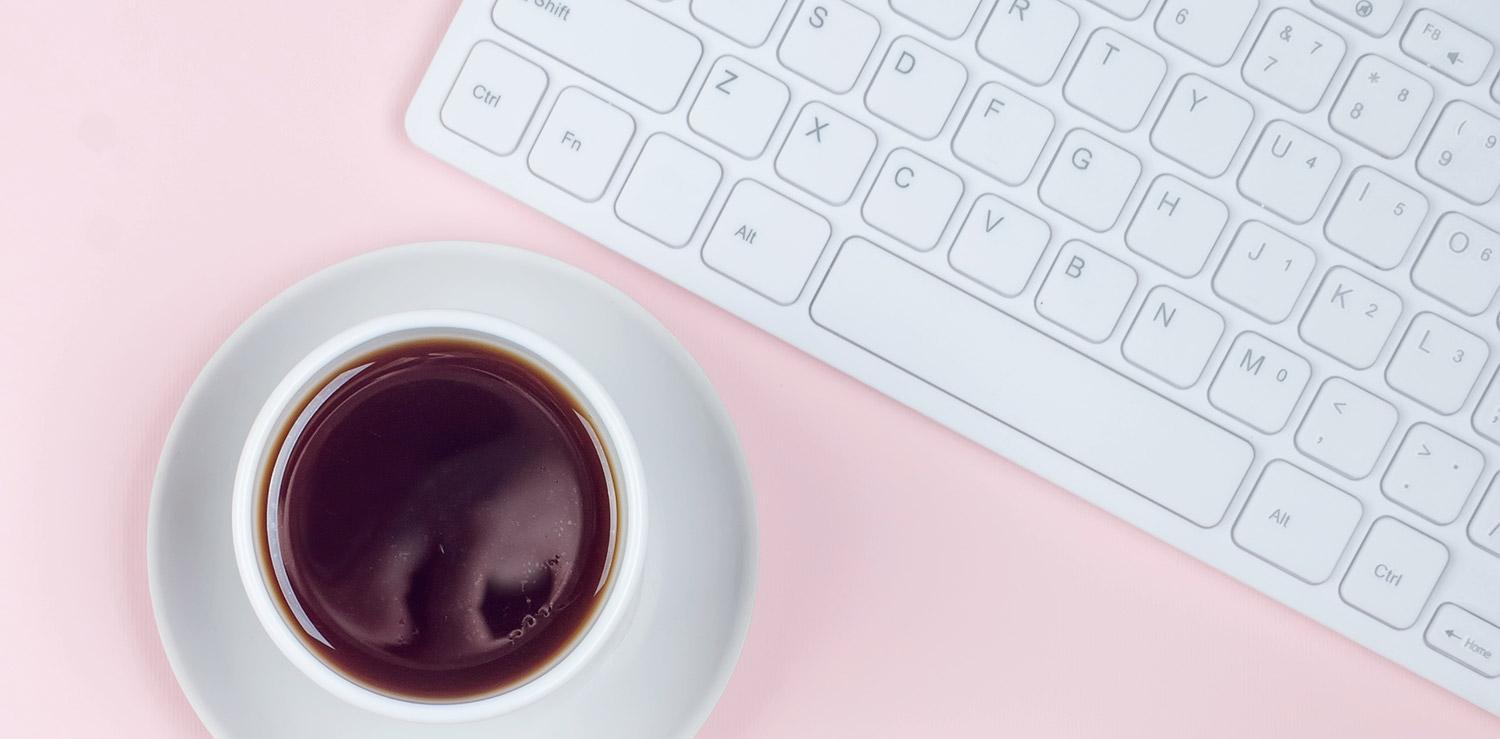

Niharika Verma
Amazing Read. This solved all my doubts regarding my high 90% bounce rate. I am actually feel good about my bounce rate after reading this. 🙂